Installation
Installing DRIFT has a few steps that need to be completed.
- Wiring the module so it can receive MAVLink from the Flight Controller.
- Configure the Flight Controller to provide MAVLink telemetry to the module.
- Flashing the module firmware.
- Configure the module to your needs.
- Test the module for correct operation.
Hardware
To make DRIFT work the only connection needed is one UART through which the Flight Controller sends MAVLink messages. These are used to determine the position and state of the drone to broadcast.
At the moment we only support ESP32-C3 Mini modules in our releases. If you are familiar with PlatformIO you can modify the configuration to build for other modules and test. Pull Requests are always welcome.
ESP32-C3 Mini
We assume you are using a development module which has all the pins needed for booting the module, wired accordingly.
If you want to use a bare-bones module directly you have to populate a few more pins to make it work. For more details you can consult the datasheet section Peripheral Schematics.
You can choose to flash via another interface, by default we assume you are using the built-in USB interface. This leaves the first serial line to be used for ingesting MAVLink messages from the flight controller.
Pinout
| Pin | Name | Function |
|---|---|---|
| 26 | IO18 | USB_D- for Programming and Debug |
| 27 | IO19 | USB_D+ for Programming and Debug |
| 30 | RXD0 | MAVLink input Serial0 |
| 31 | TXD0 | MAVLink output Serial0 |
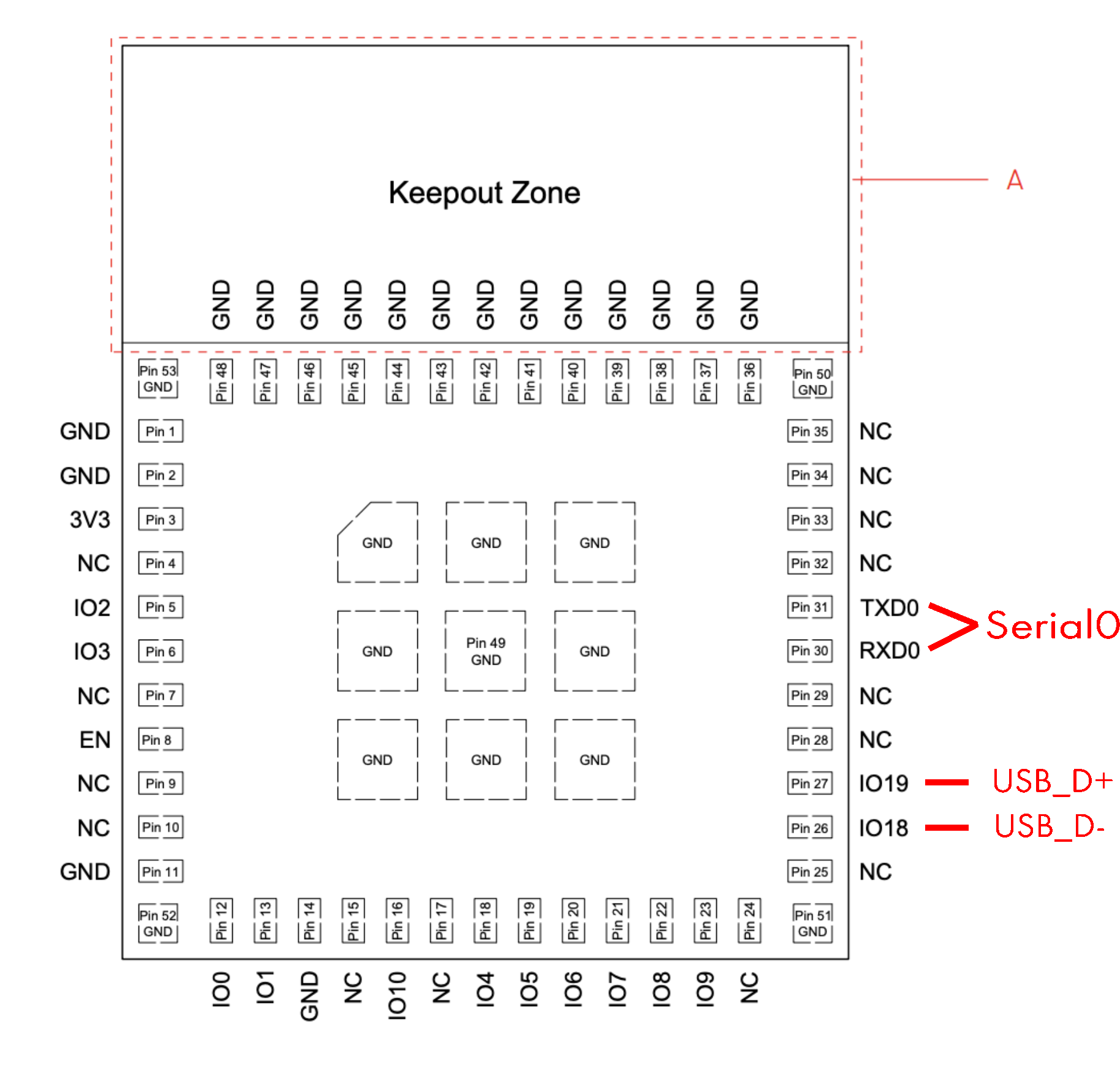
Flight Controller
Once you have connected Serial0 to a UART available on your Flight Controller, you can start with your software configuration.
Betaflight
Hard- VS Soft-Serial
DRIFT can consume MAVLink messages from Betaflight both on hard- as well as soft-serial ports. If you have a hard-serial available, this is preferable for reliability.
If you would like to use a soft-serial port please consult the Betaflight documentation on how to set it up before proceeding.
MAVLink Firmware Support
Depending on your current firmware version and build you might not have MAVLink support included. With Cloud Build in Betaflight this is a very easy fix. Use the Firmware Flasher in your Betaflight Configurator as you normally would, flashing a new firmware and simply add the Custom Define TELEMETRY_MAVLINK.
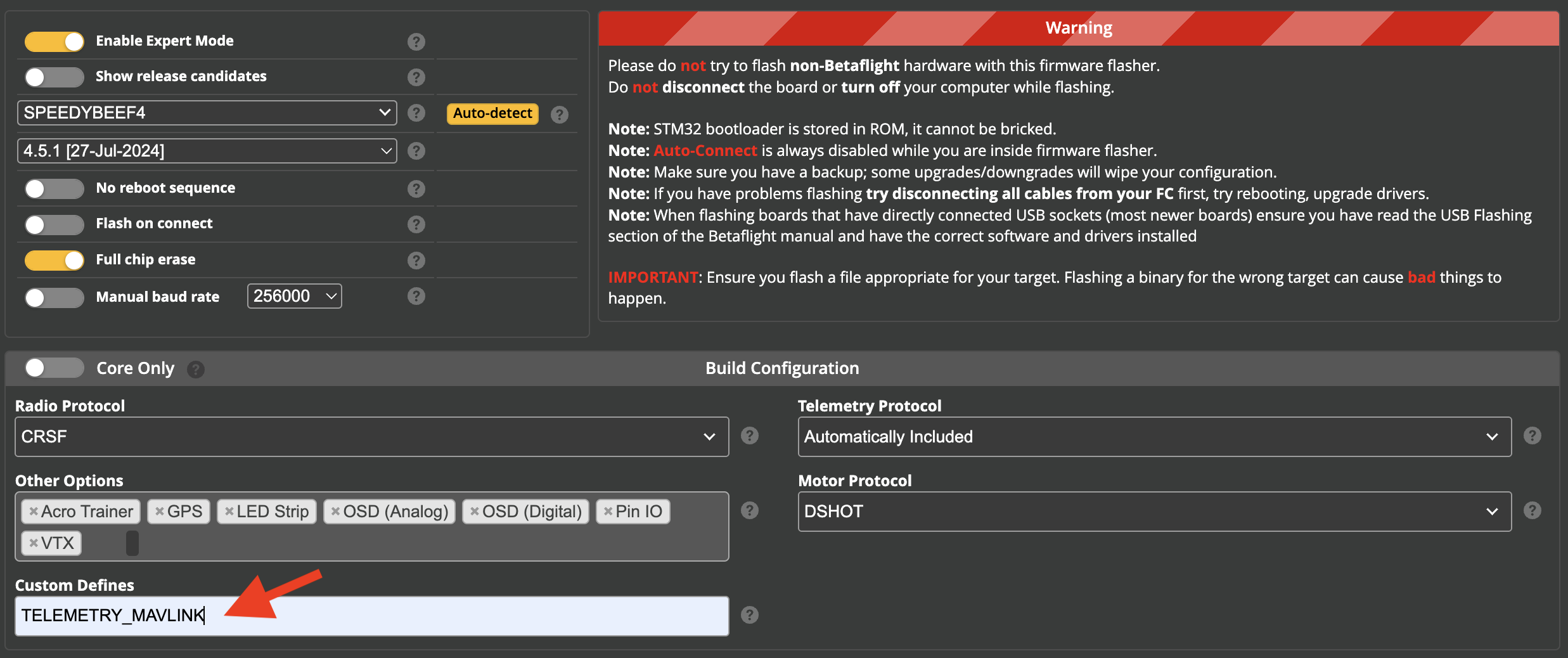
MAVLink Config
To make MAVLink work you only have to configure the relevant UART in your Ports tab to send MAVLink telemetry at 9600 baud.
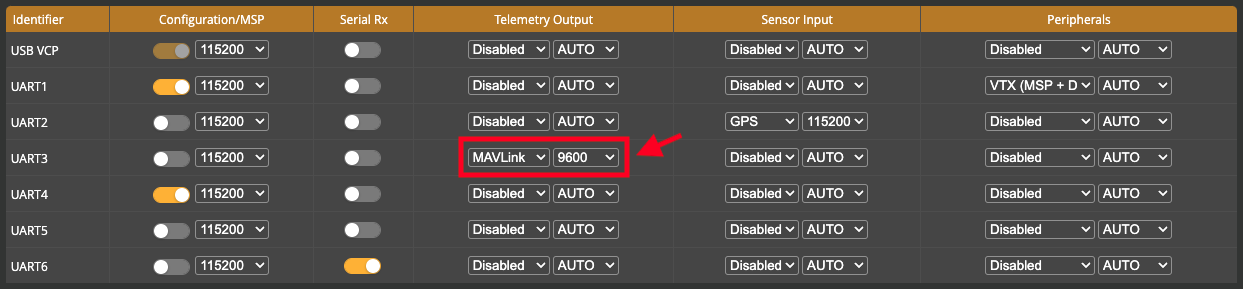
Firmware
Firmware files are provided as part of each release as Assets.
Serial
For serial upload you can use esptool either locally or through your browser with web serial support.
Web
- Open https://espressif.github.io/esptool-js/ in your browser.
- In the
Programsection set the baud rate to460800. - Press
Connectand choose the serial port your module is connected at. - Set the
Flash Addressto0x0and choose the firmware file ending in-full.bin. - Press
Programand let the process finish. - Reset your board.
Local
esptool.py write_flash 0x0 firmware-esp32_c3_devkit-RELEASE-full.bin
Once finished reset your board.
OTA
Over-the-Air (OTA) updates are only available after you have installed DRIFT on a module once.
To perform such an update simply connect to the WiFi AP of your module (default SSID is DRI_<chipid>). Once connected open the web page at http://drift.local/update.
Upload the firmware file ending in -ota.bin for your module and wait for the process to finish. It should automatically reset and boot into the updated firmware.
Configure
- Connect to your module via WiFi (default SSID is
DRI_<chipid>). - Open a browser and go to the dashboard at http://drift.local.
- All options for configuring the module are found in the
Configtab
Testing
- Connect to your module via WiFi (default SSID is
DRI_<chipid>). - Open a browser and go to the dashboard at http://drift.local.
- The
Statustab of the dashboard shows you if all necessary data is properly received.
For the GNSS status make sure your drone has a proper 3D position fix in your Flight Controller. - To verify the DRI broadcasts we recommend the free Drone Scanner app (Android, iOS).